To block AutoCAD 2020 from connecting to
Autodesk's servers, you can use several methods:
Method 1: Block AutoCAD in Windows Firewall
1. Open Notepad as Administrator.
2. Click File → Open, navigate to:
3. Add these lines at the bottom:
127.0.0.1 lm.licenses.adobe.com
127.0.0.1 lmlicenses.wip4.adobe.com
127.0.0.1 lm.licenses.autodesk.com
127.0.0.1 na.licenses.autodesk.com
127.0.0.1 auth.autodesk.com
4. Save the file and restart your PC.
Method 3: Disable AutoCAD Automatic Updates
1. Open AutoCAD and click the ?" (Help)
button.
2. Select About AutoCAD 2020 → Manage License.
3. Disable online license checking if available.
4. Go to Options (OP in command bar), then in the System tab, turn off updates.
Method 4: Block AutoCAD with Antivirus
1. Open your antivirus software.
2. Find Firewall or Application Control settings.
3. Locate acad.exe and set it to Blocked or Ask.
5.Modifying the Registry:
- Press Windows+R to open the Run dialog box.
- Type regedit and click OK to open the Registry
Editor.
- Navigate to the following key: HKEY_CURRENT_USER\Software\Autodesk\ODIS
- Create a new DWORD (32-bit) Value named DisableManualUpdateInstall.
- Set the value data to 1 to disable update notifications and
the Update button in Autodesk Access, or 2 to show update
notifications but disable the Update button.
This will prevent Autodesk Access from checking for
updates.
C:\Windows\System32\drivers\etc
Copy Files from Here
# 127.0.0.1 lmlicenses.wip4.adobe.com
# 127.0.0.1 lm.licenses.autodesk.com
# 127.0.0.1 na.licenses.autodesk.com
# 127.0.0.1 auth.autodesk.com
# 127.0.0.1 autodesk.com
# 127.0.0.1 www.autodesk.com
# 127.0.0.1 cur.autodesk.com
# 127.0.0.1 mcs.autodesk.com
# 127.0.0.1 acad.autodesk.com
127.0.0.1 genuine-software.autocad.com
127.0.0.1 genuine-software1.autocad.com
127.0.0.1 genuine-software2.autocad.com
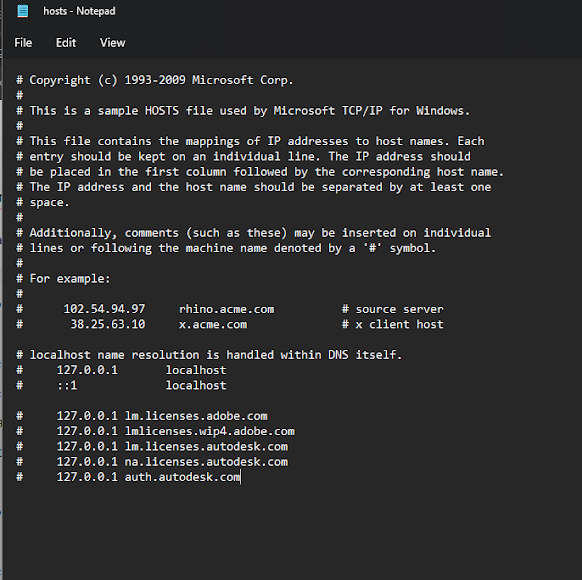



No comments:
Post a Comment