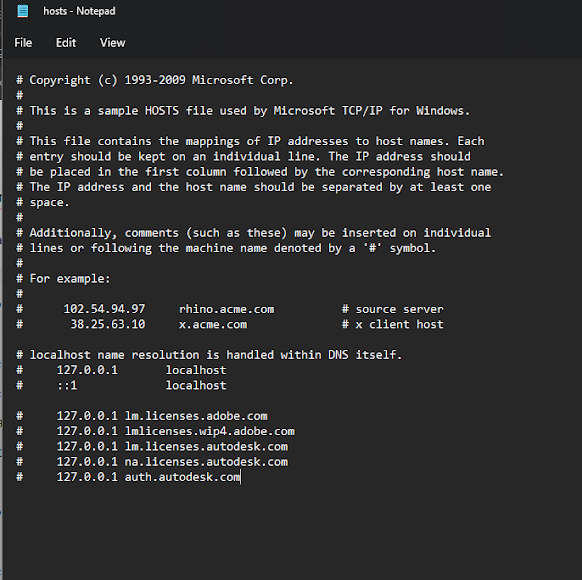Windows 11 shared pc acces problem
After a Windows 11 update, shared
folders on a PC may become inaccessible due to changes in network discovery,
file sharing, or security settings.
Open Gpedit.msc
Local computer policy>Computer
Comfigration>Administrative Templates>Netwok>Lanman Server
Worksatation> Enable insecure guest logons
If it is Not- Configured
then Change it to Enable
Local computer policy>Computer
Configration>Security Setting>Local Policies>Security Options : Microsoft
network client: Digitally sign communications (always)
Using Regedit
a. On the Start Menu search, type gpedit and start
the Edit Group Policy app (i.e. Local Group Policy Editor). If you are using
Home edition, skip to step 8.
b. In the console tree, select Computer
Configuration > Windows Settings > Security Settings> Local Policies
> Security Options.
c. Double-click Microsoft network client: Digitally sign communications (always).
d. Select Disabled > OK.
If you're running Windows 11 Home edition,
the
guest fallback option is still enabled by default, so you're probably not
reading this blog post. But if for some reason it is on, or you need to turn
off SMB signing due to some third-party NAS, you will need to use PowerShell to
configure your machine because there is no gpedit tool by default. To do this:
a. On the Start Menu search, type powershell then
under the Windows PowerShell app, click Run as administrator. Accept the
elevation prompt.
b. To disable SMB signing requirement, type:
e. Hit enter, then hit Y to accept.
At this point you will be working if Signing or Guest were your real problems.
Important: we have not removed your ability to
enable SMB1. All editions of Windows 11 have SMB1 disabled by default - this
has been the case for over a year now and, in some editions, going back to
Windows 10 - but you are free to re-enable it if you have a third-party NAS
that only supports SMB1. SMB1 supports signing but your NAS may not, so the
steps above for disabling signing can still apply. SMB1 always allows guest
fallback and it cannot be stopped, so the guest steps are not applicable. If
your third-party NAS still requires SMB1, it's likely listed here
https://aka.ms/stillneedssmb1. If you find that it also doesn't support SMB
signing, please let us know with the email address below.
Download Reg files
Creating a copy of a physical hard drive (HDD), including its operating system (OS), to a virtual hard drive (VHD) image
Creating a copy
of a physical hard drive (HDD), including its operating system (OS), to a
virtual hard drive (VHD) image involves several steps. You will essentially be
performing a disk cloning process that converts the contents of your physical
HDD into a virtual hard disk format. This allows you to run the OS and programs
from the virtual disk in a virtual machine (VM).
Here’s how you
can do it:
Requirements:
- A virtualization software (e.g., VMware, VirtualBox,
Hyper-V) that supports virtual hard disk (VHD or VDI) formats.
- Disk cloning software like Clonezilla, Macrium Reflect,
or Acronis True Image.
- A working physical machine
with the OS you want to copy.
- Sufficient storage space
for the virtual HDD image.
Steps to Create a Virtual HDD Image from a Physical HDD
1. Prepare the Tools
- Install a virtualization software
such as VirtualBox, VMware Workstation, or Hyper-V.
- Install a disk cloning tool like Clonezilla
(free), Macrium Reflect (free and paid), or Acronis True Image.
2. Clone the Physical HDD to an Image File
- Use your disk cloning software to
create an image of the physical HDD. The image should be stored on an
external drive or in a different partition (since it will likely be quite
large).
- Most tools will allow you to
create a disk image (e.g., .iso, .img) or clone
the entire drive sector by sector.
Example with Macrium Reflect:
- Open Macrium Reflect and select
the source disk (the physical HDD).
- Choose “Create an image of the
partition(s)” option and select a destination where you want to save the
image.
- Complete the imaging process.
3. Convert the Image to a Virtual HDD
If the cloning
software creates an image file (like .img), you can
convert it to a VHD or VDI format, which can be used by virtualization
software.
- Using VirtualBox: You can use the VBoxManage command to convert the image into
a VirtualBox-compatible virtual disk.
pgsql
Copy
VBoxManage convertfromraw /path/to/image.img /path/to/vm_disk.vdi
--format VDI
- Using VMware: VMware has a tool called vCenter
Converter that can convert physical disks to virtual ones.
- Install VMware vCenter
Converter.
- Run the tool and select the
option to convert a physical machine.
- Follow the wizard to create a
virtual machine and select a destination in VMware.
4. Create a Virtual Machine and Attach the Virtual HDD
Once you have
the virtual hard disk (VHD/VDI), you need to create a virtual machine and
attach the newly created virtual disk.
- In VirtualBox:
- Open VirtualBox and create a new
virtual machine.
- When it asks for a hard disk,
select “Use an existing virtual hard disk file” and choose the .vdi file you just created.
- Proceed with the rest of the VM
setup and boot up.
- In VMware:
- Create a new virtual machine.
- When it prompts for a disk,
choose to use an existing disk and select the .vmdk or .vhd file.
- Complete the setup and start the
VM.
5. Adjust the Virtual Machine Settings
Depending on
the hardware and OS, the VM might not boot correctly right away. You may need
to make adjustments:
- Install VMware Tools or VirtualBox
Guest Additions for improved compatibility with the virtual
environment.
- If there are issues with drivers
(e.g., storage controllers), you may need to change settings for the
virtual machine's virtual hardware (e.g., IDE, SATA, etc.).
- You might also need to adjust
network or display settings for better performance.
6. Boot the Virtual Machine
Once everything
is set up, start the virtual machine. The system should boot from the virtual
disk, and you should have access to the same OS and programs you had on the
physical machine, running in a virtualized environment.
Additional Notes:
- Sysprep: Before cloning your physical
machine, it is recommended to run Sysprep (System Preparation Tool)
on Windows to generalize the OS. This removes hardware-specific
information and ensures the virtual machine can adapt to virtual hardware
without issues.
- For Windows: sysprep /oobe /generalize
/shutdown
- Performance: Virtual machines might have
lower performance compared to a physical machine, especially for
graphics-intensive applications. Ensure that you allocate sufficient
resources (RAM, CPU) to the VM.
Conclusion:
By using disk
cloning tools and virtualization software, you can successfully create a copy
of your physical HDD and boot it as a virtual machine. The key steps are
cloning the physical drive to an image, converting the image to a compatible
virtual disk format, and configuring the virtual machine to run from that disk.
By messaging ChatGPT, you agree to our Terms
and have read our Privacy Policy.
Don't share sensitive info. Chats may be reviewed and used to train our models.
Learn
Block Cad from connecting to its server
To block AutoCAD 2020 from connecting to
Autodesk's servers, you can use several methods:
Method 1: Block AutoCAD in Windows Firewall
1. Open Notepad as Administrator.
2. Click File → Open, navigate to:
3. Add these lines at the bottom:
127.0.0.1 lm.licenses.adobe.com
127.0.0.1 lmlicenses.wip4.adobe.com
127.0.0.1 lm.licenses.autodesk.com
127.0.0.1 na.licenses.autodesk.com
127.0.0.1 auth.autodesk.com
4. Save the file and restart your PC.
Method 3: Disable AutoCAD Automatic Updates
1. Open AutoCAD and click the ?" (Help)
button.
2. Select About AutoCAD 2020 → Manage License.
3. Disable online license checking if available.
4. Go to Options (OP in command bar), then in the System tab, turn off updates.
Method 4: Block AutoCAD with Antivirus
1. Open your antivirus software.
2. Find Firewall or Application Control settings.
3. Locate acad.exe and set it to Blocked or Ask.
5.Modifying the Registry:
- Press Windows+R to open the Run dialog box.
- Type regedit and click OK to open the Registry
Editor.
- Navigate to the following key: HKEY_CURRENT_USER\Software\Autodesk\ODIS
- Create a new DWORD (32-bit) Value named DisableManualUpdateInstall.
- Set the value data to 1 to disable update notifications and
the Update button in Autodesk Access, or 2 to show update
notifications but disable the Update button.
This will prevent Autodesk Access from checking for
updates.
C:\Windows\System32\drivers\etc
Copy Files from Here
# 127.0.0.1 lmlicenses.wip4.adobe.com
# 127.0.0.1 lm.licenses.autodesk.com
# 127.0.0.1 na.licenses.autodesk.com
# 127.0.0.1 auth.autodesk.com
# 127.0.0.1 autodesk.com
# 127.0.0.1 www.autodesk.com
# 127.0.0.1 cur.autodesk.com
# 127.0.0.1 mcs.autodesk.com
# 127.0.0.1 acad.autodesk.com
127.0.0.1 genuine-software.autocad.com
127.0.0.1 genuine-software1.autocad.com
127.0.0.1 genuine-software2.autocad.com
How to Create VPN connection in windows
Setting up a
VPN for secure remote access to your Windows 10 PC allows you to securely
connect from anywhere, bypassing the need to expose Remote Desktop to the
internet. Here’s how you can set up a VPN server on Windows 10 and connect to
it from another device.
Step 1:
Enable VPN Server on Windows 10 (Host PC)
Open
Network & Sharing Center
Press Win +
R, type ncpa.cpl, and hit Enter.
Press Alt,
then click File > New Incoming Connection.
Select
Users Who Can Connect
Choose an
existing user or click Add someone to create a new user for VPN access.
Click Next.
Enable
VPN via Internet
Check Through
the Internet, then click Next.
Enable
VPN Protocols
Select
Internet Protocol Version 4 (TCP/IPv4) and click Properties.
Check Allow
callers to access my local network.
Select
Specify IP addresses, then define an IP range (e.g., 192.168.1.200 -
192.168.1.210).
Click OK >
Allow Access > Close.
Step 2: Allow
VPN Traffic Through Firewall
Open
Windows Firewall Settings
Press Win +
R, type wf.msc, and hit Enter.
Create a
Firewall Rule for VPN
Click Inbound
Rules > New Rule.
Select Port,
then click Next.
Choose UDP
and enter 1701, 1723, 500, 4500 (these are VPN ports).
Click Next,
select Allow the connection, then Next > Next > Finish.
Step 3:
Enable VPN on Router (Port Forwarding)
If you want
to access the VPN from outside your home network, you need to forward PPTP
(port 1723), L2TP (ports 1701, 500, 4500) on your router.
Steps to
Forward VPN Ports
Log in to
your router settings (192.168.1.1 or 192.168.0.1).
Find Port
Forwarding settings.
Add rules to
forward the following ports to your PC’s local IP (192.168.1.X):
PPTP: 1723
(TCP)
L2TP/IPSec:
1701, 500, 4500 (UDP)
Save and
apply changes.
Step 4: Find
Your Public IP
To connect
from outside your home, you need your public IP address.
Go to
https://whatismyipaddress.com/ and note your public IP.
📌 Tip: If your ISP provides a dynamic IP, use DDNS
(Dynamic DNS) to get a hostname like myvpn.dyndns.org.
Step 5:
Connect to VPN from Another Device
On Windows 10
Client
Press Win + I
and go to Network & Internet > VPN.
Click Add a
VPN connection.
Enter:
VPN provider:
Windows (built-in)
Connection
name: Any name (e.g., My Home VPN)
Server name
or address: Your public IP or DDNS hostname
VPN type:
PPTP or L2TP/IPSec (depending on your setup)
Username
& Password (the user you added earlier)
Click Save
and then Connect.
On
Android/iPhone
Go to Settings
> VPN and Add VPN configuration.
Choose
L2TP/IPSec or PPTP, enter the server details, username, and password.
Save and
Connect.
Step 6: Test
Your VPN
Turn Wi-Fi
off on your phone and connect via mobile data.
Try
connecting to the VPN using the public IP or DDNS hostname.
Once
connected, open Remote Desktop (RDP) and enter your PC's local IP (192.168.1.X)
to access it securely.
Enable Remote desktop windows
Enable Remote Desktop
Step 1:
Enable Remote Desktop on the Host Computer
Press Win + I
to open Settings.
Go to System
> Remote Desktop.
Toggle Enable
Remote Desktop to On.
Click Confirm
when prompted.
Note down the
PC Name (you’ll need it to connect later).
Step 2: Allow
Remote Desktop through Windows Firewall
Press Win +
R, type control, and hit Enter to open Control Panel.
Click System
and Security > Windows Defender Firewall.
Click Allow
an app or feature through Windows Defender Firewall (left panel).
Scroll down
and ensure Remote Desktop is checked for Private and Public networks.
Click OK.
Step 3: Allow
Remote Access for Users
Press Win +
R, type sysdm.cpl, and hit Enter.
Go to the
Remote tab.
Under Remote
Desktop, select Allow remote connections to this computer.
Click Select
Users to add specific users if needed.
Step 4: Find
Your IP Address (For Remote Access Over the Internet)
Press Win +
R, type cmd, and hit Enter.
Type ipconfig
and press Enter.
Look for IPv4
Address (e.g., 192.168.1.100).
📌 For external access, find your Public IP by visiting
https://whatismyipaddress.com/ and set up port forwarding on your router (Port
3389).
Step 5:
Connect Using Remote Desktop
On another
PC, press Win + R, type mstsc, and hit Enter.
In the Remote
Desktop Connection window:
Enter the PC
Name or IP Address of the host computer.
Click
Connect.
Enter the
Username and Password when prompted.
Click OK, and
you should now have remote access!
(Optional)
Configure Static IP or VPN for Secure Access
Set up a
Static IP if your local IP changes frequently.
Use a VPN for
secure remote access outside your network.
tech page new version 005 sep 23-2025
Windows Tips - Neon Glass Windows Tips Windows run command Ena...
-
Hello World Reference My Reference pages Hardware Shopping -------------------------------------------------------------------------------...
-
To block AutoCAD 2020 from connecting to Autodesk's servers, you can use several methods: Method 1: Block AutoCAD in Windows Fir...
-
Windows Registry Editor Version 5.00 [HKEY_LOCAL_MACHINE\SYSTEM\CurrentControlSet\Control\Print] "ConfigModule"="PrintConfig....