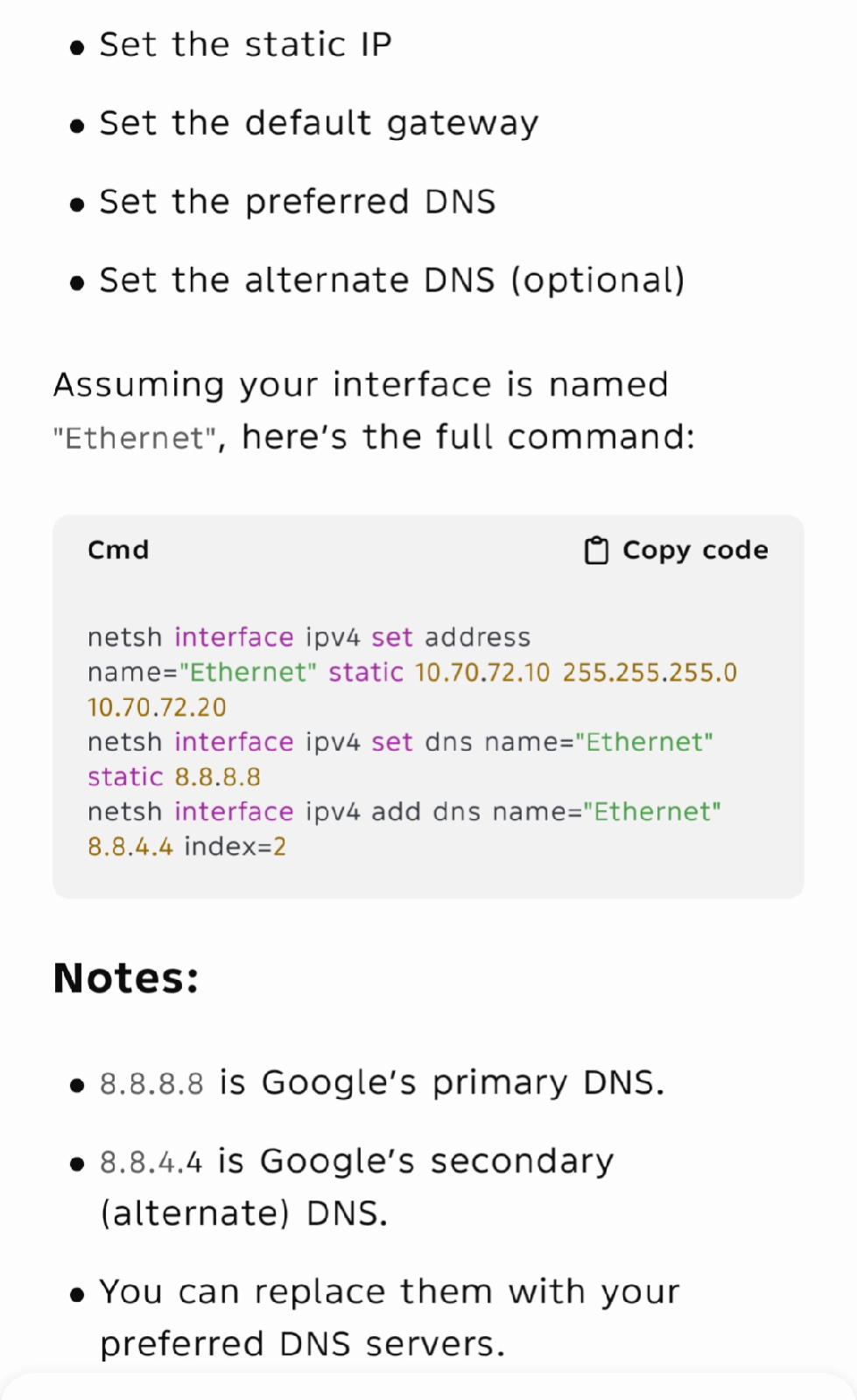Enterprise LTSC (Long-Term Servicing Channel) is a
long-term support variant of Windows 10 Enterprise, released every 2 to 3
years. Each release is supported with security updates for either 5 or 10 years
after its release, and intentionally receives no feature updates.
Microsoft releases Windows 10 and 11 through two
servicing channels.
GAC (General Availability Channel)
It is intended for both general and enterprise
customers.
Edition examples include options such as Home,
Pro, and Enterprise.
Maximum support on the same build is usually 2
years for consumers and 3 years for the enterprise. After that, you need to
install feature updates.
This is the main servicing channel and other
software and games usually follow this channel's life cycle to provide support.
LTSC (Long-Term Servicing Channel)
It is designed for devices where functionality and
features must remain constant over time, such as medical systems, industrial
controllers, and air traffic control devices.
Examples of editions include: Enterprise LTSC and
IoT Enterprise LTSC.
Maximum support on the same build is usually 5
years for LTSC and 10 years for the IoT LTSC.
This is not the main servicing channel and other
software and games usually don't follow this channel's life cycle. For example,
browsers and games might not provide support for 10 years on same build.
It lacks most of the Store (UWP) apps.
Reasons to use LTSC:
You don't like annual Windows feature upgrades.
You don't like preinstalled Store (UWP) apps as well.
You want longer update support for Windows 10.
Reasons to avoid using LTSC:
As stated above, many games and software might not support LTSC once that same build has reached the end of life in GAC.
Games might not work out of the box and you will manually need to install store and Xbox apps.
New hardware might not be fully supported by a 2-3 year-old LTSC build (A new version of LTSC is released every 3 years).
You might miss new features added in GAC that aren't available in LTSC.